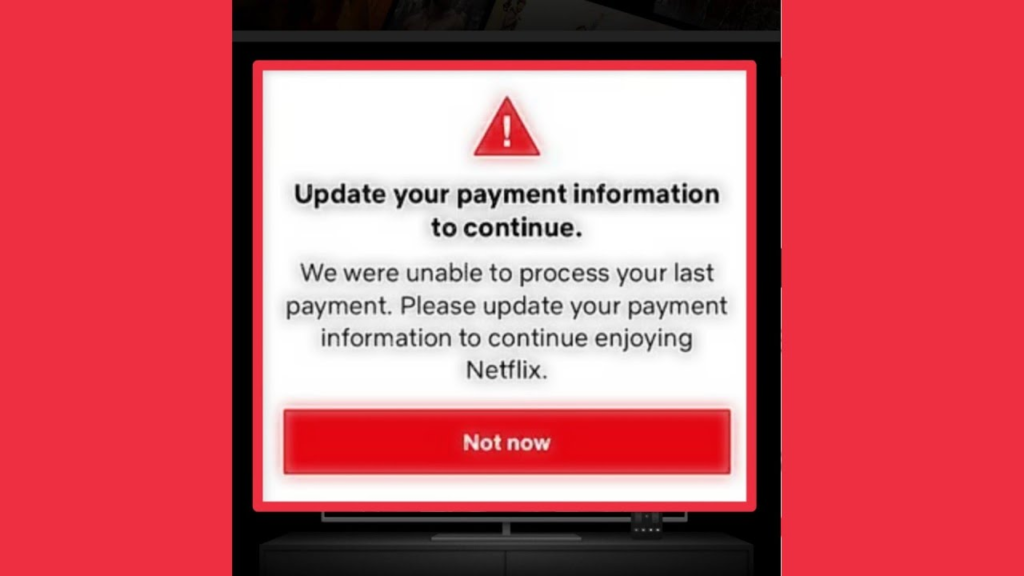
Netflix has become a household name in the world of online streaming, offering a vast library of movies, TV shows, and documentaries. However, like any online service, it is not immune to occasional errors and glitches.
One common issue that Netflix users may encounter is the “Update Your Payment Information to Continue” error. This article aims to guide you through troubleshooting steps to resolve this error and get back to enjoying your favorite content seamlessly.
Netflix Says: Update Your Payment Information to Continue
1. Verify Payment Method
The first step is to ensure that your payment method is valid and up-to-date. Log in to your Netflix account and navigate to the “Account” section. Check if the payment method listed is correct and valid. If not, update it with the accurate payment information, including credit card details or other accepted payment options.
2. Check for Billing Issues
In some cases, billing-related problems can trigger the “Update Your Payment Information to Continue” error. Confirm that there are no outstanding payments or issues with your billing information.
Check for any pending credit card bills that may be affecting the payment process. Ensure that your credit card has not expired and there are sufficient funds available to cover the subscription cost.
3. Clear Browser Cache and Cookies
Sometimes, a buildup of cached data and cookies in your web browser can cause conflicts and prevent Netflix from updating your payment information. Clearing your browser’s cache and cookies can help resolve this issue.
Go to your browser’s settings, locate the cache and cookies section, and clear the stored data. Then, restart your browser and try updating your payment information again.
4. Disable VPN or Proxy
If you are using a virtual private network (VPN) or proxy service, it may interfere with Netflix’s payment update process. Temporarily disable your VPN or proxy and attempt to update your payment information again. Once successfully updated, you can re-enable the VPN or proxy if needed.
5. Check for Pending Credit Card Bills
Ensure that you don’t have any pending credit card bills that might be causing the error. Contact your credit card provider or check your billing statements to confirm that there are no outstanding payments that could be affecting your Netflix subscription. Once any pending bills are settled, try updating your payment information on Netflix.
6. Contact Netflix Support
If the above steps fail to resolve the error, it is advisable to contact Netflix’s customer support. They have dedicated teams to assist users with account-related issues. Provide them with detailed information about the error and the steps you have already taken to rectify it. They will guide you through further troubleshooting or assist in resolving the issue from their end.
Conclusion
Encountering the “Update Your Payment Information to Continue” error on Netflix can be frustrating, but with the right approach, it can be resolved efficiently.
By verifying your payment method, checking for billing issues, clearing browser cache and cookies, disabling VPN or proxy, checking for pending credit card bills, and seeking assistance from Netflix support, you can overcome this obstacle and continue enjoying seamless streaming on Netflix. Remember, troubleshooting steps may vary depending on the specific device or platform you are using, so adapt the instructions accordingly.