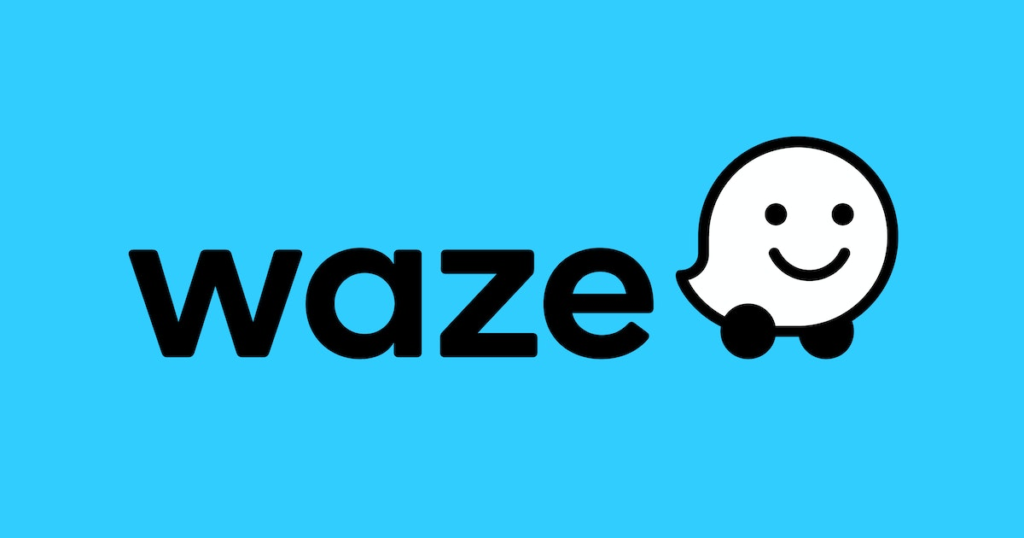
Waze has become a favorite navigation app for millions of drivers worldwide due to its real-time traffic updates and user-friendly interface. However, encountering issues with Waze not working on CarPlay can be frustrating, especially when you heavily rely on it for your daily commute or road trips.
In this article, we’ll delve into various troubleshooting steps to help you get Waze up and running seamlessly on your CarPlay system.
How to Fix Waze not working on CarPlay
1. Ensure Compatibility and Update
Before diving into troubleshooting, it’s essential to confirm that your device and software are compatible with CarPlay.
Check if your iPhone is running iOS 14 or later, as this is a prerequisite for CarPlay. Additionally, ensure that Waze is updated to its latest version from the App Store, as updates often contain bug fixes and improvements.
2. Check CarPlay Connection
Sometimes, the issue may not lie with Waze but rather the CarPlay connection itself. Make sure that your iPhone is correctly connected to your car’s infotainment system via a USB cable.
If you’re using wireless CarPlay, ensure both your iPhone and car support this feature and that they’re paired correctly.
3. Restart Waze and CarPlay
Often, technical hiccups can be resolved simply by restarting the problematic apps. Begin by closing Waze and any other running apps on your iPhone.
Then, disconnect your iPhone from CarPlay and restart your car’s infotainment system. Once your car is back on, reconnect your iPhone to CarPlay and launch Waze again to see if the issue persists.
4. Check the Internet Connection
A stable internet connection is crucial for Waze to function correctly. If you’re experiencing Waze issues on CarPlay, ensure that your iPhone has a reliable data connection (cellular or Wi-Fi). If your internet signal is weak or intermittent, Waze may struggle to load maps and provide real-time data.
5. Reset Location and Privacy Settings
In some cases, location and privacy settings may interfere with Waze’s performance on CarPlay.
To resolve this, navigate to your iPhone’s settings and go to “Privacy” > “Location Services.” Scroll down and find Waze in the list of apps, then choose “While Using the App” as the location access option.
6. Clear Waze Cache (Advanced Step)
If you’ve followed the previous steps and Waze still refuses to cooperate on CarPlay, you can attempt clearing the app’s cache.
Keep in mind that this step is more advanced and may vary depending on your device and iOS version, it is named “Offload app“. You can search online for specific instructions on how to clear the app cache on your iPhone.
Conclusion
When Waze isn’t working on CarPlay, it can disrupt your driving experience and cause unnecessary stress. By following the troubleshooting steps outlined in this article, you can resolve common issues and enjoy the benefits of Waze’s navigation features seamlessly.
check to keep your apps and devices up to date, check connections, and ensure a stable internet connection to make the most out of Waze on CarPlay. Happy navigating!