
I think you are wondering, how to convert images to PDF and you visited tech news. You visited exact site for your query, here i will be guiding you for converting your images to PDF via your phone.
PDF – Portable Document Format
So lets begin without further due.
Firstly let us discuss why their is need of converting images to PDF format and the advantages of doing so?
many times we have to submit our important images or documents in form of images to someone, but whenever we share them it gets lost in to their mobile or gets mixed with other files and images,
but instead, if we make a PDF of all our important images and documents they get safely stored into persons mobile and is easily accessible by device without any loss of image or document.
One more advantage of converting images into PDF form is, we can easily make a printout of that image which is stored in PDF format.
so let’s begin,
How to convert images to PDF in mobile
1) By online website
2) By app- Scanner go
Let us go first with online website mode–
If you rarely want pdf files, then I recommend you to go with online mode otherwise, you can also go with app which is given below.
For doing so you must go through these steps
- Search on google for ilovepdf.com.
- Then just visit the site, on the homepage you get many tools from them, select jpg to PDF
- Now just import images from your file manager to this site
- And do next
You are done now within few seconds your PDF will be ready ( time depends on the number of images)
Note- while importing images just select images in synchronized order as you need.
- Best apps for recording calls on Android
- How to restore deleted Instagram posts
- 9+ weird google assistant tricks that you must try in 2021
Now, let us proceed with generating PDF by app- scanner go,
I recommend you to use app, if you always need to make PDF for your work.
The above listed app is trialled and tested by our team, it is completely safe and secure to use.
Note- while downloading app, be careful because many fake apps are available on playstore, so be careful and download scanner go by Appyhigh Technology or go through this link.

Follow the steps to make pdf from images-:
1) Go to the app
2) Select jpg to PDF from PDF tools section
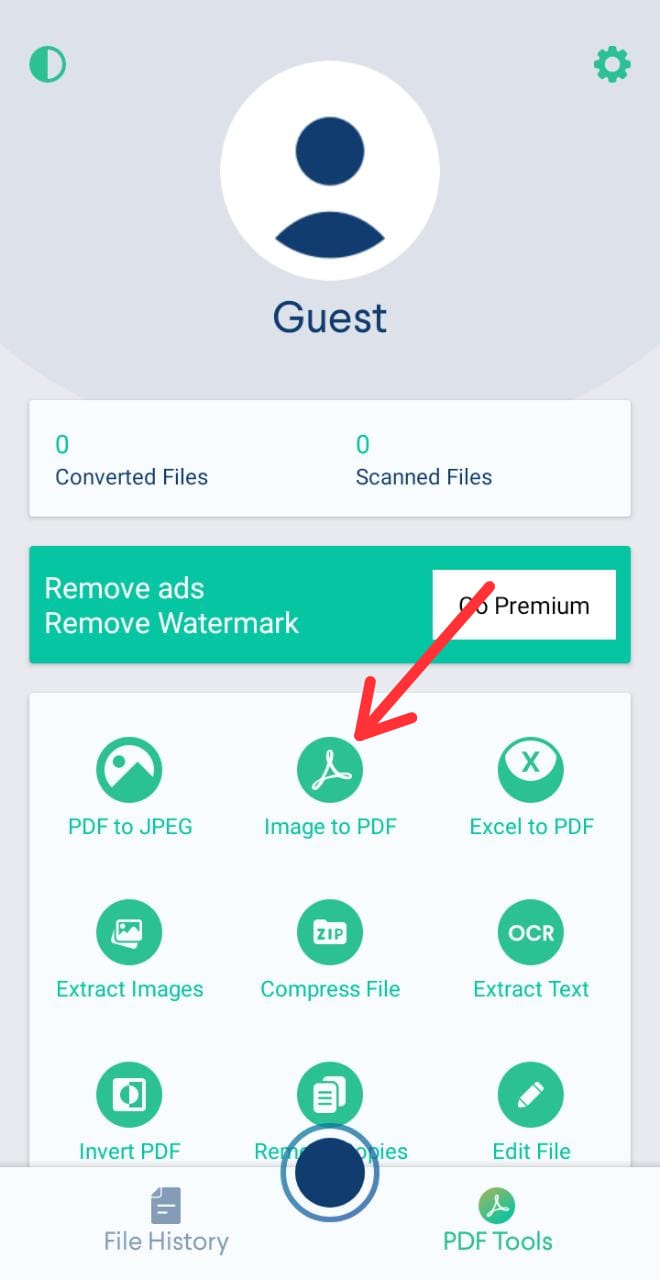
3) Now just add the images you want to make PDF of
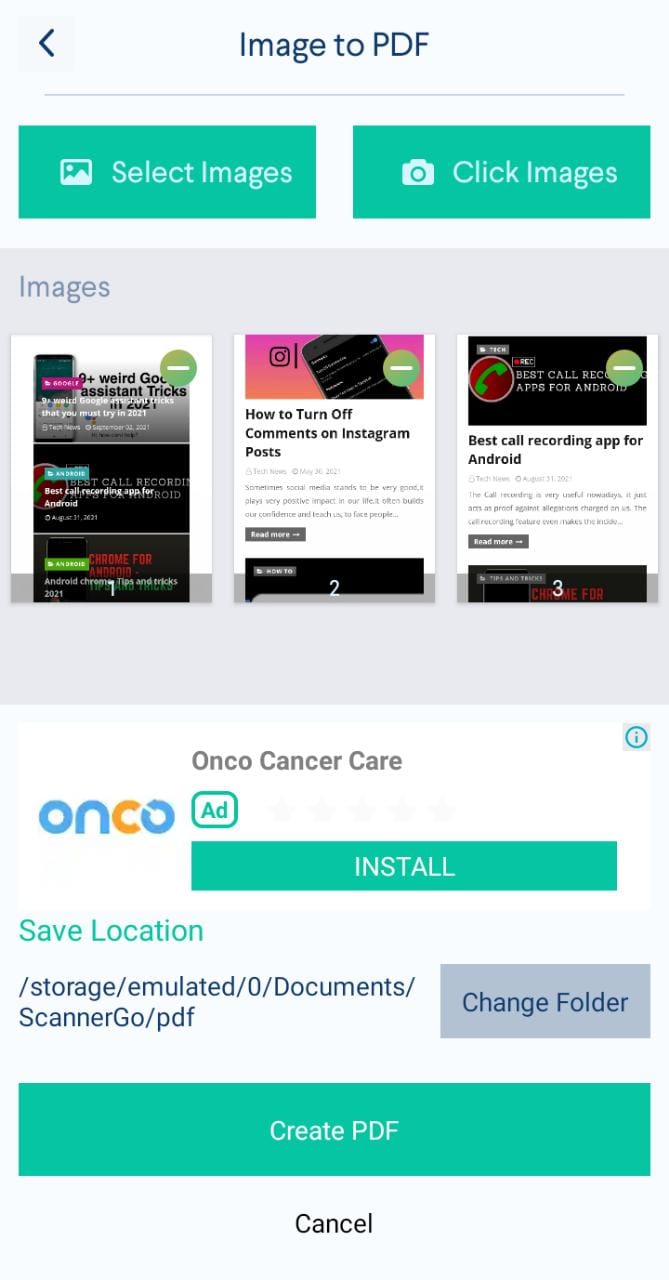
4) click create PDF
5) Whoooho you are done…!
Now the PDF is generated, and you can perform your tasks easily.
You can rename the PDF as you want, by clicking on rename button before saving your PDF.
Conclusion -:
These were two easy ways of making pdf online and via the app, I hope this blog helped you.
Thanks for reading.