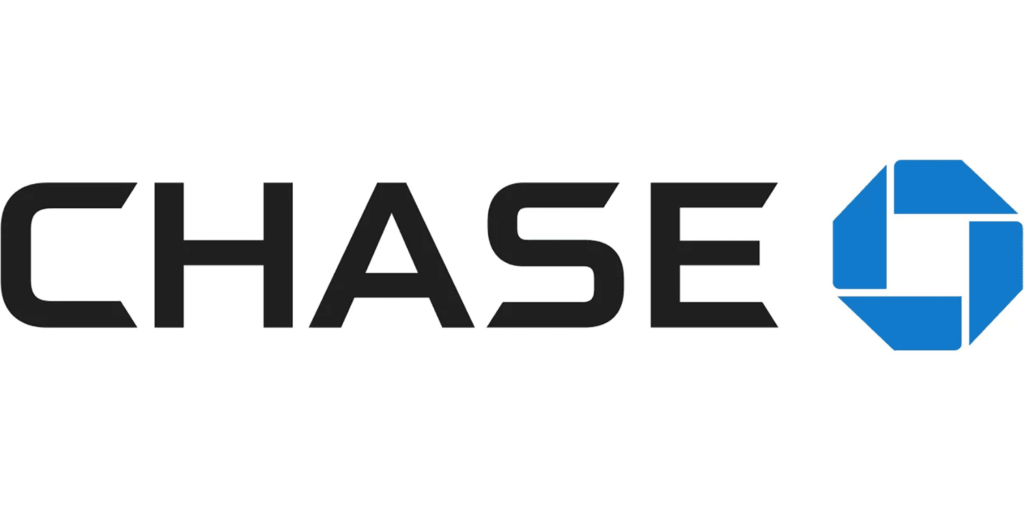
If you are facing the “Chase App Features Temporarily Limited” error, you might be wondering how to resolve it and regain access to your Chase app. In this article, we will provide you with effective solutions to fix this issue and ensure a smooth user experience. Follow the steps below to troubleshoot the problem:
- Check your internet connection: Ensure that you have a stable internet connection before accessing the Chase app. Unstable or slow internet connectivity can cause the app to display the “Features Temporarily Limited” error message. Try connecting to a different network or resetting your Wi-Fi router if necessary.
- Update the Chase app: Keeping your Chase app up to date is crucial for optimal performance and to avoid compatibility issues. Outdated versions of the app may lack essential updates and bug fixes, leading to errors. To update the Chase app, follow these steps:
- For Android users:
- Open the Google Play Store on your Android device.
- Search for “Chase” in the search bar.
- If an update is available, click on the “Update” button.
- Once the update is complete, relaunch the app.
- For iOS users:
- Open the App Store on your iPhone or iPad.
- Search for “Chase” in the search tab.
- If there is an available update, tap on the “Update” button.
- After the update, restart the app.
- For Android users:
- Clear app cache: App cache can accumulate over time and cause various issues, including the “Features Temporarily Limited” error. Clearing the cache can help resolve these problems. Here’s how to clear the cache for the Chase app:
- Android devices:
- Go to the Settings menu on your Android device.
- Select “Apps” or “Applications,” depending on your device.
- Find and tap on the Chase app from the list.
- Tap on “Storage” or “Storage & cache.”
- Finally, click on “Clear cache.”
- iOS devices:
- Unfortunately, iOS does not allow users to clear app cache individually. However, you can uninstall and reinstall the Chase app to achieve a similar effect.
- Android devices:
- Log out and log back in: Sometimes, logging out and logging back into your Chase app can resolve temporary issues. This process refreshes your session and may fix any glitches or conflicts. Follow these steps to log out and log back into the app:
- Open the Chase app on your device.
- Navigate to the settings or account section.
- Look for the “Log Out” or “Sign Out” option and tap on it.
- After successfully logging out, close the app completely.
- Reopen the app and sign in using your Chase account credentials.
- Contact Chase support: If none of the above solutions work, or if you require further assistance, it is recommended to reach out to Chase support directly. They have dedicated customer service channels to help you resolve any app-related issues. You can contact Chase support through the following channels:
- Call Chase Customer Service at 1-800-935-9935.
- Get support from Chase Accessibility Services.
- Tweet your issue to @ChaseSupport.
- Send a message on Facebook or Instagram.
- Visit a nearby Chase bank branch for in-person assistance.
Remember to provide as much detail as possible when contacting support to help them understand your issue accurately and provide you with the most effective solution.
Conclusion: Encountering the “Chase App Features Temporarily Limited” error can be frustrating, but with the solutions provided in this article, you should be able to resolve the issue and resume using the Chase app seamlessly. By checking your internet connection, updating the app, clearing the cache, and logging out and back in, you can troubleshoot common causes of this error. If all else fails, don’t hesitate to contact Chase support for further assistance.