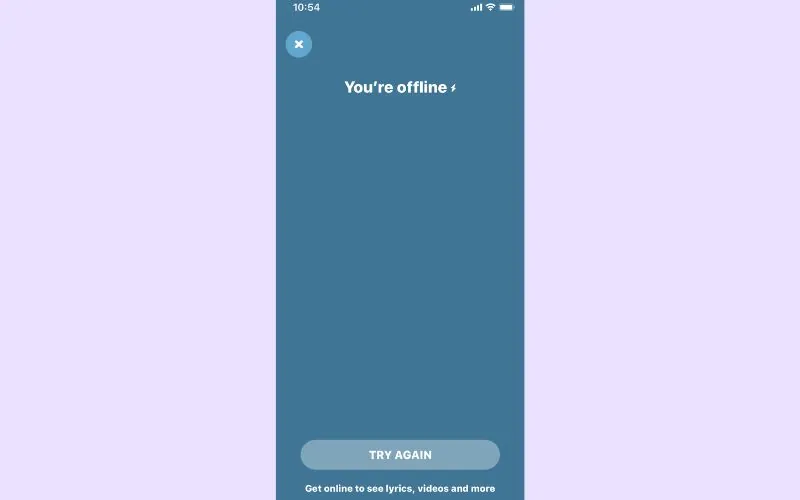
Shazam has become a popular app for music lovers, allowing them to identify songs by simply listening to a snippet. However, encountering the frustrating “You’re Offline” error can disrupt the seamless music recognition experience.
So In this article, we will explore several solutions to resolve the Shazam “You’re Offline” error, along with step-by-step instructions to help users troubleshoot and regain access to the app’s online functionality.
Solutions To Shazam You’re Offline Error.
1. Check Internet Connectivity
The first step in resolving the “You’re Offline” error is to ensure that your device has a stable internet connection. Verify that your Wi-Fi or mobile data is turned on and working properly. Consider switching between Wi-Fi and mobile data to see if the error persists.
2. Restart Shazam
Sometimes, the error can be a temporary glitch within the app. Try closing Shazam completely and relaunching it. This simple action can help refresh the app’s connection and resolve minor issues that may be causing the offline error.
3. Update Shazam
Outdated versions of the Shazam app may encounter compatibility issues, leading to the “You’re Offline” error. Check for any available updates in your device’s app store and install the latest version of Shazam. Updating the app can address bugs and compatibility problems, improving its overall performance.
4. Clear Cache and Data
Clearing the cache and data of the Shazam app can resolve various app-related issues, including the “You’re Offline” error. To do this on Android devices, go to Settings > Apps > Shazam. Tap on “Storage” and select “Clear Cache” and “Clear Data.” For iOS devices, uninstalling and reinstalling the app achieves a similar result.
5. Disable Battery Optimization
Some devices have battery optimization settings that can affect app performance, including Shazam’s online functionality. To ensure Shazam runs smoothly, go to your device’s settings, locate the battery optimization settings, and add Shazam to the list of exempted apps. This prevents the system from limiting the app’s internet access in the background.
6. Check App Permissions
Verify that Shazam has the necessary permissions to access your device’s internet connection. On Android, go to Settings > Apps > Shazam > Permissions, and ensure that the “Storage” and “Network” permissions are enabled. On iOS, navigate to Settings > Shazam and make sure that “Cellular Data” and “Wi-Fi” permissions are granted.
7. Disable VPN or Proxy
Using a VPN or proxy service can sometimes interfere with Shazam’s online functionality, resulting in the “You’re Offline” error. Disable any VPN or proxy settings on your device and try using Shazam again. If the error disappears, it indicates that the VPN or proxy was causing the connectivity issue.
8. Contact Shazam Support
If none of the above solutions resolve the “You’re Offline” error, it may be necessary to reach out to Shazam’s support team for further assistance. Visit the official Shazam website or app store page and look for support contact information. Provide details about the error, device model, and steps you’ve already taken to help them troubleshoot the issue effectively.
Conclusion
Encountering the “You’re Offline” error in Shazam can be frustrating, but by following the troubleshooting steps outlined in this article, users can regain the app’s online functionality and enjoy seamless music recognition once again. Remember to check internet connectivity, update the app, clear cache and data, disable battery optimization, review app permissions, disable VPN or proxy, and contact Shazam support if necessary.