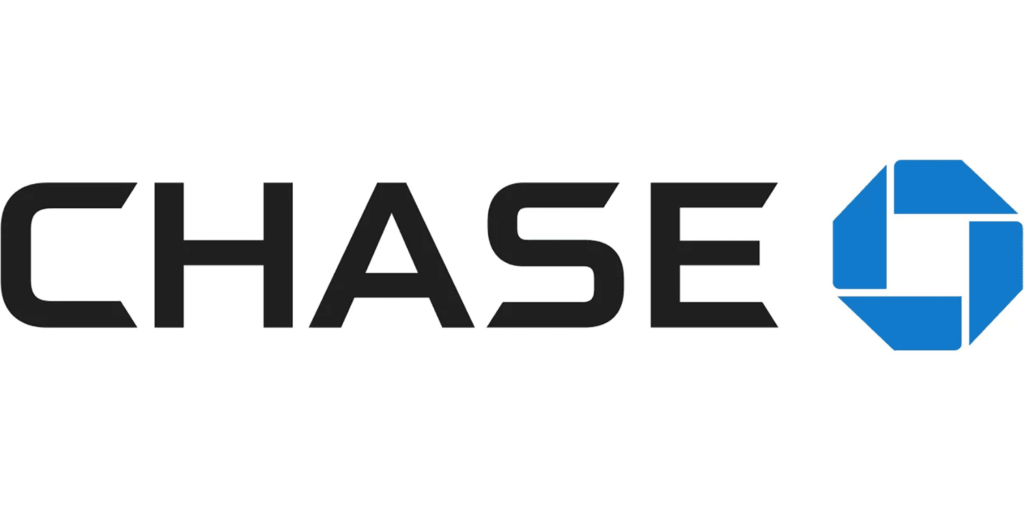
As the world becomes increasingly digital, mobile banking apps have become an essential tool for managing finances on the go. The Chase Mobile App, offered by JPMorgan Chase, is a popular choice among users. However, it can be frustrating when you encounter compatibility issues preventing you from accessing the app on your device.
In this comprehensive troubleshooting guide, we will explore the steps you can take to fix compatibility issues with the Chase Mobile App and ensure smooth functionality on your device.
Fix: Chase mobile app not compatible with the device
1. Understanding Compatibility Requirements
Before diving into the troubleshooting process, it’s crucial to understand the compatibility requirements for the Chase Mobile App. The app is designed to work on Android devices, but certain minimum software and hardware specifications must be met.
While writing this post the minimum Android version required is 9 and for iOS users 14.0 is the minimum benchmark to run the app. Ensure that your device meets these specifications to ensure compatibility.
2. Update your Device’s Operating System
Compatibility issues with the Chase Mobile App can often arise due to outdated operating systems. Developers regularly release updates to address bugs, and security vulnerabilities, and enhance compatibility with various applications.
To update your device software go to Settings and find for Software update option, check updates, and install as early as possible.
3. Clear Cache and Data
Sometimes, accumulated cache and data can interfere with the functioning of the Chase Mobile App, leading to compatibility issues. Clearing the app’s cache and data can often resolve such problems. Here’s how:
For iOS devices:
- Go to the device’s “Settings” app.
- Scroll down and select “General.”
- Tap on “iPhone Storage.”
- Locate the Chase Mobile App and tap on it.
- Select “Offload App” to clear the cache or “Delete App” to remove both the cache and data.
For Android devices:
- Open the device’s “Settings” app.
- Go to “Apps” or “Application Manager.”
- Find and tap on the Chase Mobile App.
- Select “Storage” and then tap on “Clear Cache” to remove cached data.
4. Check Device Storage Space
Insufficient storage space on your device can also cause compatibility issues with the Chase Mobile App. Ensure you have enough free space for the app to function correctly. You can check your device’s storage in the device settings or storage settings.
5. App Download Sites
If you have an Android device and are unable to download the Chase Mobile App from the official Google Play Store, you can try downloading it from alternative Android app download sites or iOS app download sites.
However, exercise caution when using third-party app download sites, as they may host malicious or modified versions of apps. Only download the app from reputable and trusted sources.
6. Use Another Device Temporarily
If you are still unable to resolve the compatibility issues on your device, consider using another compatible device temporarily to access the Chase Mobile App.
Borrow a friend’s or family member’s device or use a computer to access the app’s web version. This way, you can continue managing your finances while you work on resolving the compatibility issues on your primary device.
Conclusion
Encountering compatibility issues with the Chase Mobile App can be frustrating, but with the right approach, you can resolve them and enjoy the convenience of mobile banking. By following the steps outlined in this guide, you can troubleshoot and fix compatibility issues, ensuring smooth functionality and a seamless mobile banking experience.
Finally, If you continue to experience difficulties, reach out to Chase customer support for personalized assistance.