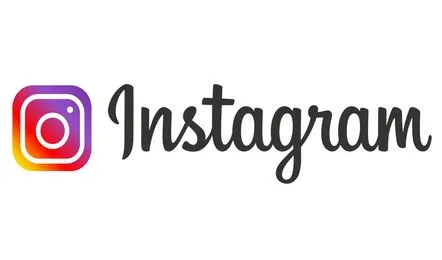
Welcome to our comprehensive guide on resolving the “Instagram Invalid Parameters” error on both iOS and Android devices. Suppose you’ve encountered this frustrating issue while using Instagram, fear not.
In that case, we’ve got you covered with step-by-step solutions to help you get back to enjoying a seamless Instagram experience.
Understanding the “Instagram Invalid Parameters” Error
The “Instagram Invalid Parameters” error typically occurs when there’s a glitch or miscommunication between your device and the Instagram server.
This can happen due to various reasons, including outdated app versions, network connectivity issues, or corrupted app data. To address this error effectively, we’ll guide you through a series of troubleshooting steps.
Solutions to “Instagram Invalid Parameters” Error on iOS and Android
1. Update Instagram to the Latest Version
One of the primary reasons behind the “Instagram Invalid Parameters” error is an outdated app version. To ensure optimal performance and to eliminate potential bugs, follow these steps to update the Instagram app:
- Open the App Store (iOS) or Google Play Store (Android).
- Search for “Instagram” in the search bar.
- If an update is available, tap the “Update” button next to the Instagram app.
2. Clear App Cache and Data
Corrupted app data can lead to errors like “Instagram Invalid Parameters.” Follow these instructions to clear the cache and data for the Instagram app:
- Go to your device’s Settings.
- Navigate to “Apps” or “App Management,” then find and tap on “Instagram.”
- Select “Storage.”
- Tap “Clear Cache” to remove temporary files that might be causing conflicts.
- If the error persists, tap “Clear Data” to reset the app to its default state. Note that this will log you out of the app.
3. Check Network Connectivity
Poor network connectivity can trigger errors on Instagram. Make sure you’re connected to a stable Wi-Fi network or cellular data before using the app. You can also try switching between Wi-Fi and mobile data to see if the error persists on both networks.
4. Reinstall Instagram
If the previous steps didn’t resolve the issue, consider reinstalling the Instagram app:
- Uninstall Instagram from your device.
- Go to the App Store (iOS) or Google Play Store (Android) and download Instagram again.
- Open the newly installed app and log in.
5. Contact Instagram Support
If you’ve tried all the above steps and the error still persists, it’s time to seek assistance from Instagram’s official support channels. Visit Instagram’s Help Center on their website to explore FAQs and contact options for personalized assistance.
Conclusion
Encountering the “Instagram Invalid Parameters” error on iOS and Android devices can be frustrating, but by following the steps outlined in this guide, you can effectively troubleshoot and resolve the issue.
Remember to keep your app updated, clear cache and data if needed, ensure a stable network connection, and don’t hesitate to reach out to Instagram’s support if further assistance is required.