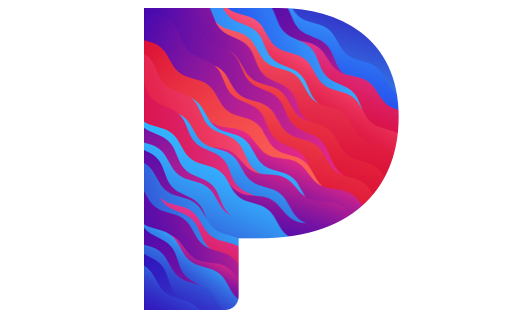
Editing and erasing stations on the Pandora app allows you to personalize your listening experience and remove unwanted stations. Here’s a step-by-step guide on how to edit and erase stations on the Pandora app.
How to Edit & Erase Stations on Pandora App
1. Open the Pandora App
Launch the Pandora app on your mobile device. Make sure you are logged in to your Pandora account. Make sure you have latest version on your device.
2. Access Your Stations
On the Pandora home screen, you will see a list of your stations. Tap on the “My Stations” tab at the bottom of the screen to access your station list.
3. Edit a Station
To edit a station, locate the station you want to modify and tap on the ellipsis (…) or the station’s name to open the station settings menu. The ellipsis or the station’s name is usually located to the right of the station’s thumbnail image.
4. Customize the Station
In the station settings menu, you can customize various aspects of the station. You can change the station’s name, add variety to the station by adding more artists or songs, and adjust the station’s audio quality.
5. Remove a Station
If you want to completely erase a station from your Pandora account, scroll down in the station settings menu and tap on the “Delete Station” option. A confirmation prompt will appear asking if you want to delete the station permanently. Tap “Yes” or “Delete” to confirm the removal.
6. Undo Deletion
If you accidentally delete a station, you can undo the deletion immediately after removing it. After deleting the station, a banner will appear at the bottom of the screen with an “Undo” button. Tap on the “Undo” button to restore the deleted station.
7. Navigate to Station Settings
Alternatively, you can also access the station settings directly from the station’s Now Playing screen. While a station is playing, tap on the album cover or the station name at the bottom of the screen to open the Now Playing screen. From there, tap on the ellipsis (…) or the station name to access the station settings menu and make edits or delete the station.
8. Repeat for Other Stations
Repeat the above steps to edit or erase other stations as desired. Customize each station to match your preferences and remove any unwanted stations from your collection.
Conclusion
Remember to exercise caution when deleting stations, as the action is irreversible. Make sure you are deleting the correct station before confirming the removal.
By following these steps, you can easily edit and erase stations on the Pandora app, tailoring your music listening experience to your liking.