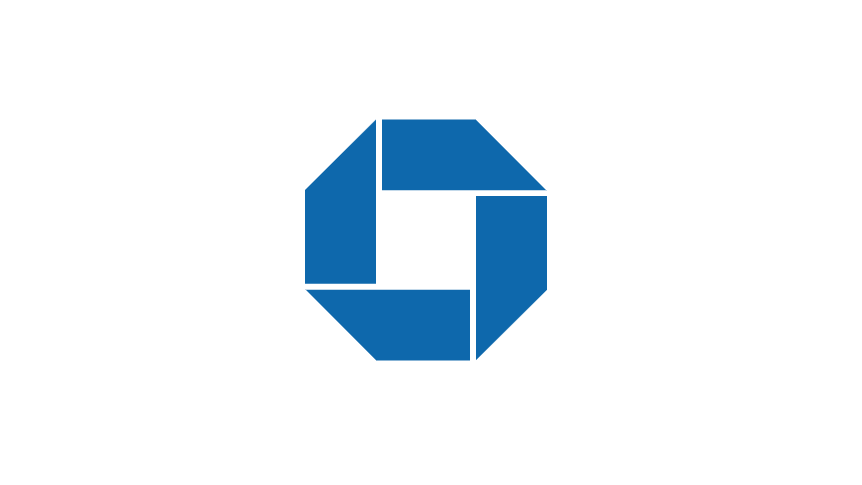
Managing your payees efficiently is important for keeping your financial records organized. If you’re a Chase Bank customer using the Chase Mobile App, you have the convenience of managing your payees directly from your mobile device.
Deleting a payee that you no longer need or want to have on your list is a simple process that can be done quickly and easily through the app. In this article, we will guide you through the step-by-step process of deleting a payee on the Chase Mobile App, helping you streamline your payee management and ensure accuracy in your financial transactions.
How to Delete a Payee on Chase Mobile App
1. Open the Chase App
First, ensure that you have the Chase Mobile App installed on your smartphone or tablet. Locate the app on your device’s home screen or app drawer and tap to launch it. Enter your login credentials, such as your username and password, to access your Chase account securely.
2. Access the “Pay & transfer” section
Once you’re logged in to the Chase Mobile App, navigate to the main menu. You can typically find this by tapping on the hamburger icon (three horizontal lines) located in the top-left or bottom-right corner of the screen.
From the main menu, locate and select the “Pay & transfer” option. This section will allow you to manage your payees and make transfers.
3. Choose the payee to delete
In the “Pay & transfer” section, you will see a list of your existing payees. Scroll through the list and locate the payee that you wish to delete. Tapping on the payee’s name will take you to the details page for that specific payee.
4. Access the payee’s details page
On the payee’s details page, you will find information such as their name, account number, and any notes you may have added. Look for the option to edit or delete the payee, which is usually represented by an icon or a text link. Select the delete option to proceed with removing the payee from your list.
5. Confirm the deletion
After selecting the delete option, the app will typically prompt you to confirm your decision. This confirmation step is important to ensure that you don’t accidentally delete a payee. Carefully review the details of the payee one last time to make sure you’re deleting the correct one. If you’re certain about deleting the payee, confirm the deletion when prompted.
6. Verify successful deletion
Once the payee is successfully deleted, you should see a confirmation message on the screen. This message may vary depending on the app version or device you’re using.
Take a moment to verify that the payee has been removed from your list. You can navigate back to the payee list or search for the deleted payee to ensure it is no longer present.
Conclusion
Managing your payees efficiently is crucial for maintaining accurate and organized financial records. With the Chase Mobile App, deleting a payee is a straightforward process that can be completed in just a few steps. By following the step-by-step guide provided in this article, you can easily remove unwanted or unnecessary payees from your list.
Taking the time to manage your payees regularly will help streamline your financial transactions and ensure that your records are up-to-date. With the convenience of the Chase Mobile App, you can stay in control of your payees while on the go.